Add IDM extension to Google Chrome Browser
Here's what you'll get---
- How to add idm extension to google chrome manually
- How to fix idm extension problem in google chrome
- Solution to IDM download problem in Chrome
Unless IDM or Internet Download Manager extension is added to Chrome browser, no file can be downloaded from Internet through IDM. Today we discuss three best, easy and shortcut ways to add IDM extension to Chrome browser. Among the three methods, the last method is so simple that IDM extension can be added to Chrome browser in just a few clicks, and that method was discovered by me and most people don't know about it. It is so simple that you will be really surprised. And which method is easier for you, definitely tell us by comments.
I am Rodela Mahmud. I will be grateful for your cooperation. So please subscribe to our site and help us. Stay tuned by liking, commenting and sharing. Also, subscribe to our YouTube channel ( https://www.youtube.com/@ghasfull ) and click on the bell icon to get notifications first. So let's get started.
First Method to Add IDM Extension to Chrome Browser:
- This is basically the update method of IDM. I will tell you my method at the end. First uninstall the old version IDM software on the computer or laptop. Hopefully you can uninstall it, if you can't then find out through the video on the page.
- After uninstalling IDM, open Chrome browser. Search by typing IDM in the search box of Chrome browser. The first site you will get is the official website of IDM. Click to enter the official site of Internet Download Manager. Now click on download option. Wait for IDM to download to the computer. Exit by clicking on the cross icon.
- Go to the computer where the updated version of IDM is downloaded. Double click on IDM to install it. IDM may take some time to install on the computer. Install it by following the successive steps. Select the language, tick Agree, click Next, finish and wait.
- At the end of the installation, a dialog box containing instructions on how to add the IDM extension to the Chrome browser may open automatically. Cross it and cut it. Now double click on the IDM software and open it. Click on the Download option above the IDM. Now click on Option at the bottom. Another dialog box will open. Note that the Chrome browser is ticked in the box. If not, give a tick mark. And if you don't see Chrome browser in the list, add it by clicking on Add browser from below. Now click OK from below to exit.
- Now open Chrome browser. Click on the three dot icon at the top right of the Chrome browser. Below you can see the Extensions option under Tools or directly. If you take the mouse here, you will see the Manage Extension option next to it. Click on it. Notice below. After updating the new version of IDM on the computer, the IDM extension is automatically added to the Chrome browser. If not added, follow our next procedure.
If you have trouble understanding this article, click on the video below to understand:
Video: Add IDM in Google Chrome
Second method to add IDM extension to Chrome browser:
- The second method to add IDM to Chrome browser is easier. To add IDM extension to Chrome browser, first hover over IDM and click the right mouse button. Now click on Open file. A file will open. Here are the IDM extensions that need to be set in the Chrome browser. Minimize the box by clicking the minimize icon on the right.
- Now open Chrome browser. Click on the three dot icon at the top right of the Chrome browser. Click on Manage Extension from Tools or directly from Extensions. Minimize the Chrome browser. Notice at the top right there is Developer mode option. If it is turned off, turn it on.
- Now go back to the previous IDM box. Locate the file named IDMGCExt.crx (IDMGCExt.crx). Scroll down a bit and you will find it. Now place the mouse on the IDMGCExt.crx file, hold the mouse and drag the file onto the chrome browser and release. IDM add option will appear in chrome browser, click on it. Accept and exit by clicking on the cross icon. Cut all the boxes.
- Now open Chrome browser. In the previous rule, click on the three dot icon of the Chrome browser, go to the Extensions option, click on Manage Extension and open it. Note the bottom. The IDM extension has been added to the Chrome browser.
Third method to add IDM extension to Chrome browser:
- This is a simple and short method to add Internet Download Manager extension to Chrome browser. You can add IDM extension to Chrome browser in less than a minute with just four clicks. Before this, a video related to 'IDM Official Lifetime Usage' is available on our YouTube channel, you can watch it (click on the link https://youtu.be/bAB8bgLWOWI ), Besides, there will be some more videos related to IDM. Hope the videos make you really happy. To add IDM to Chrome in this method, we will use Google Chrome Store to automatically add the Official Extension of IDM to Chrome. Click here to get the official link of chrome store IDM extension>> From the page that appears, click on IDM extension for chrome browser and click on it, it will take you to chrome store IDM extension.
- After reaching the Chrome Store, click the Add to chrome option next to the IDM extension. A box will open. From there click on Add Extension. The end! Exit the browser.
- Now let's see. Whether the Internet Download Manager extension has been added to Chrome or not. Open the Chrome browser. Find the Extensions option by clicking on the three dot icon on the right, it may also be in the Tools option. Click on Manage Extension from Extensions. Notice below. Already IDM extension is automatically added to Chrome browser.
Chill! You can now download files very quickly using IDM in Chrome browser. Don't forget to subscribe to our channel. Comment to get all such information. Click on the subscribe icon from below. Stay tuned by commenting and sharing the page. bye.
"internet download manager chrome extension how to add idm extension in google chrome add idm extension to chrome idm chrome extension how to add idm extension to google chrome manually how to add idm extension in chrome how to add idm extension to google chrome idm extension for google chrome idm extension internet download manager idm official serial number for registration How to add idm extension to google chrome browser manually how to add idm extension in chrome browser google chrome extension internet download manager chrome extension missing internet download manager idm idm internet download manager idm internet download manager download how to fix idm extension in google chrome how to add internet download manager to chrome IDM not working IDM download problem how to add idm extension in google chrome"
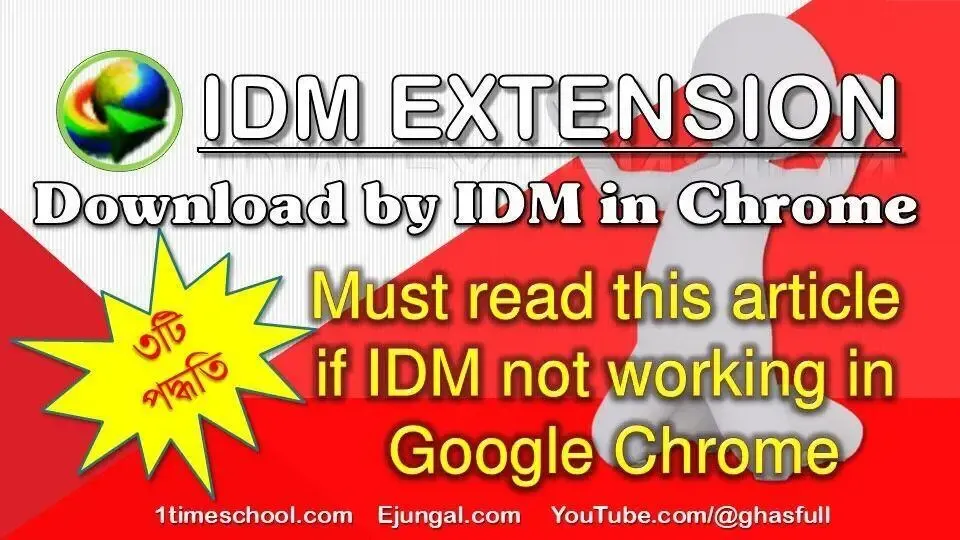





EmoticonEmoticon